The software will be of cpio format.
Extract the file using
$cpio -ivcdu < (File name .cpio)
You can install over 9i but the version should be 9.2.0.8.
After finishing the catupgrd.sql, always run utlrp.sql to compile the invalid objects.


Once the database is created you need to run irca.sh shell script. This script will be present in the software dump downloaded from OTN.
After unzipping the software in a directory, you can navigate to the following location

base_dir/install/soa_schemas/irca
Here you will find irca.sh.Before running this script, make sure that you set ORACLE_HOME and ORACLE_SID of the database you have installed. If the database is not installed on the same host, then you need to login to the server where database is installed and then run this script.
Run this script as shown below. You need to provide hostname, port # and database SID of the database you have installed.
Integration Repository Creation Assistant (IRCA) 10.1.3.1.0
(c) Copyright 2006 Oracle Corporation. All rights reserved.
Enter database "host port serviceName" [localhost 1521 orcl]: sunserver 1522 orc l
Enter sys password:
Running IRCA for all product(s):
connection="sunserver 1522 orcl", , orabpelUser=ORABPEL, esbUser=ORAESB, orawsm User=ORAWSM
Validating database ...
Validating database character set ...
Running prerequisite checks for ORABPEL ...
Enter password for ORABPEL:
Loading ORABPEL schema (this may take a few minutes) ...
Running prerequisite checks for ORAESB ...
Enter password for ORAESB:
Loading ORAESB schema (this may take a few minutes) ...
Running prerequisite checks for ORAWSM ...
Enter password for ORAWSM:
Loading ORAWSM schema (this may take a few minutes) ...
INFO: ORABPEL schema contains 225 valid objects.
INFO: ORAESB schema contains 180 valid objects.
INFO: ORAWSM schema contains 90 valid objects.
IRCA completed.
Please check for any ERROR message above and also check the log file
irca2009-02-18_12-10-45PM.log for any error or other information.
Once this is done, you can start with the installation task of installing SOA.

After Installation of SOA Suite you will be provided with the Summary as below
The installation of Oracle Application Server 10g 10.1.3.1.0 was successful.
These instructions are located in /oracle/product/10.1.3.1/OracleAS_1/install/readme.txt for your future reference.
You can view the status of the server with the following command:
/oracle/product/10.1.3.1/OracleAS_1/opmn/bin/opmnctl status
Access the Welcome Page with the following URL:
http://sunserver.chainsys.com:7781/
Access the Oracle Container for J2EE with the following URL:
http://sunserver.chainsys.com:7781/j2ee
Access the Oracle Enterprise Manager 10g Application Server Control via the following URL:
http://sunserver.chainsys.com:7781/em
Installation Details:
Installation Directory: /oracle/product/10.1.3.1/OracleAS_1
Installation Type: J2EE Server and SOA Suite
Installed Components: SOA Suite, Oracle Containers for J2EE (OC4J), Oracle HTTP Server and Oracle Process Manager & Notification Server (OPMN).
Instance Name: SUN.sunserver.chainsys.com
Administrator Username: oc4jadmin
The log file containing the details of Configuration Asistants is located in /oracle/product/10.1.3.1/OracleAS_1/cfgtoollogs
SOA Suite Pages:




Issues faced during Installation of SOA Suite:
HTTPserver issue:
The following configuration assistants have not been successfully completed. These assistants must be completed for your product to be completely configured.
Execute file /bkphdd/BPEL/product/10.1.3.0/cfgtoollogs/configToolCommands to re-run all skipped/failed configuration assistants.
/bkphdd/BPEL/product/10.1.3.0/perl/bin/perl /bkphdd/BPEL/product/10.1.3.0/config/launchopmnCA.pl
/bkphdd/BPEL/product/10.1.3.0/ant/bin/ant -buildfile /bkphdd/BPEL/product/10.1.3.0/webservices/lib/wsil-install.xml -logfile /bkphdd/BPEL/product/10.1.3.0/cfgtoollogs/wsil.txt -DHOST=moonserver.chainsys.com -DOPMNPORT="6004" -DADMIN_USER=oc4jadmin -DOPMNINSTANCE=homeoc4j -Denv.JAVA_HOME=/bkphdd/BPEL/product/10.1.3.0/jdk -Denv.ANT_HOME=/bkphdd/BPEL/product/10.1.3.0/ant -Denv.ORACLE_HOME=/bkphdd/BPEL/product/10.1.3.0 *Protected value, not to be logged*
I tried shutting down the opmn from opmn/bin using ./opmnctl stopall.
and restarted. The start opmn statement issue gave me the error list like
[oracle@moonserver bin]$ ./opmnctl startall
opmnctl: starting opmn and all managed processes...
================================================================================opmn id=moonserver.chainsys.com:6202
1 of 2 processes started.
ias-instance id=soabpel.moonserver.chainsys.com
++++++++++++++++++++++++++++++++++++++++++++++++++++++++++++++++++++++++++++++++--------------------------------------------------------------------------------ias-component/process-type/process-set:
HTTP_Server/HTTP_Server/HTTP_Server/
Error
--> Process (index=1,uid=2082482615,pid=17618)
failed to start a managed process after the maximum retry limit
Log:
/bkphdd/BPEL/product/10.1.3.0/opmn/logs//HTTP_Server~1.log
I was clueless. There was no word about this anywhere, in google, metalink and etc.,
I looked into the log of Apache from Apache/Apache/logs/errorlog.....
[Wed Apr 15 22:19:11 2009] [warn] pid file /bkphdd/SOABPEL/product/10.1.3.1/OracleAS_1/Apache/Apache/logs/httpd.pid overwritten -- Unclean shutdown of previous Apache run?
[Wed Apr 15 22:19:13 2009] [warn] pid file /bkphdd/SOABPEL/product/10.1.3.1/OracleAS_1/Apache/Apache/logs/httpd.pid overwritten -- Unclean shutdown of previous Apache run?
[Wed Apr 15 22:22:08 2009] [warn] pid file /bkphdd/SOABPEL/product/10.1.3.1/OracleAS_1/Apache/Apache/logs/httpd.pid overwritten -- Unclean shutdown of previous Apache run?
I looked into the HTTP_Server~1.log
the log contains:
--------
09/04/15 22:22:07 Start process
--------
/bkphdd/SOABPEL/product/10.1.3.1/OracleAS_1/Apache/Apache/bin/apachectl start: execing httpd
I got a clue from the logs, that my connection was not SSL configured.
Fix:
Open opmn.xml & search for HTTP_Server , under protocol field tell me if this is ssl-disabled or ssl-enabled , if this is ssl-enabled change it to ssl-disabled .
save file
$ORACLE_HOME/dcm/bin/dcmctl updateconfig -ct opmn
(or)
(If your OUI is waiting till the issue to be resolved, you can retry configuring the assistants)
opmnctl restartproc ias-component=HTTP_Server
else open httpd.conf in $ORACLE_HOME/Apache/Apache/conf comment out ssl.conf line & try restarting HTTP_Server.
This did the magic, and my configurations started perfectly... Thats all .. Enjoy....
Upgrading the SOA suite with latest patchset 7272722.. soon




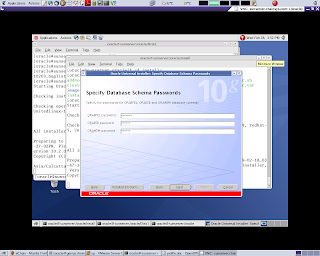



No comments:
Post a Comment